5 ways to structure your JSM support sites
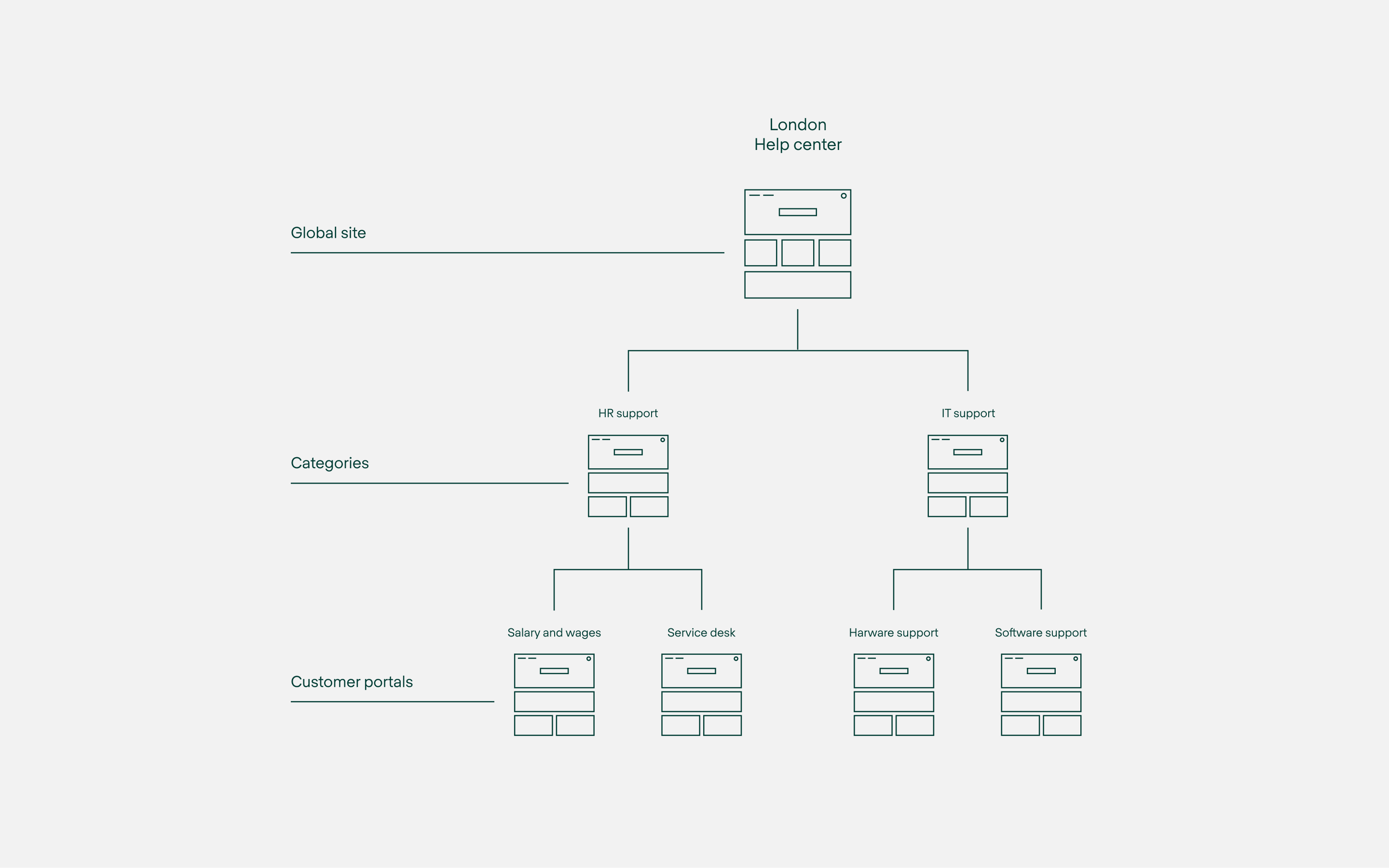
Sites and Categories unlock new ways to deploy a custom support architectures with Jira Service Management. Here are a few common approaches using Refined.
Jira Service Management without Refined is like warm pie without ice cream. Sausage without sauerkraut. Or—forgive us, we’re a Swedish company—meatballs without, yes, gravy and lingonberry jam.
Sorry for planting such atrocities in your mind. But the point we’re trying to make is: Refined and Jira Service Management belong together.
You can thank Refined Sites and Categories. These are the building blocks that allow you to create an entirely new and customized structure for your JSM service architecture. Think of Refined Sites as ‘units’ or ‘segments’ of JSM, each site serving its own purpose, user group, geography, or need. Categories are the next level of organization (we call these Pages on cloud)—buckets of service desks that latter up to sites, each sitting in as many or as few sites as you’d like.
How you structure your Refined Sites using Refined Sites for Jira Service Management is up to your organizational needs. But to get you started, here are 5 common approaches to show you the various ways you can deploy a customized and user-friendly support infrastructure.
- The simple (default) structure
- Customer portals organized into Categories or Pages
- Multiple sites
- A combo of internal and external sites
- Mix themed and non-themed portals
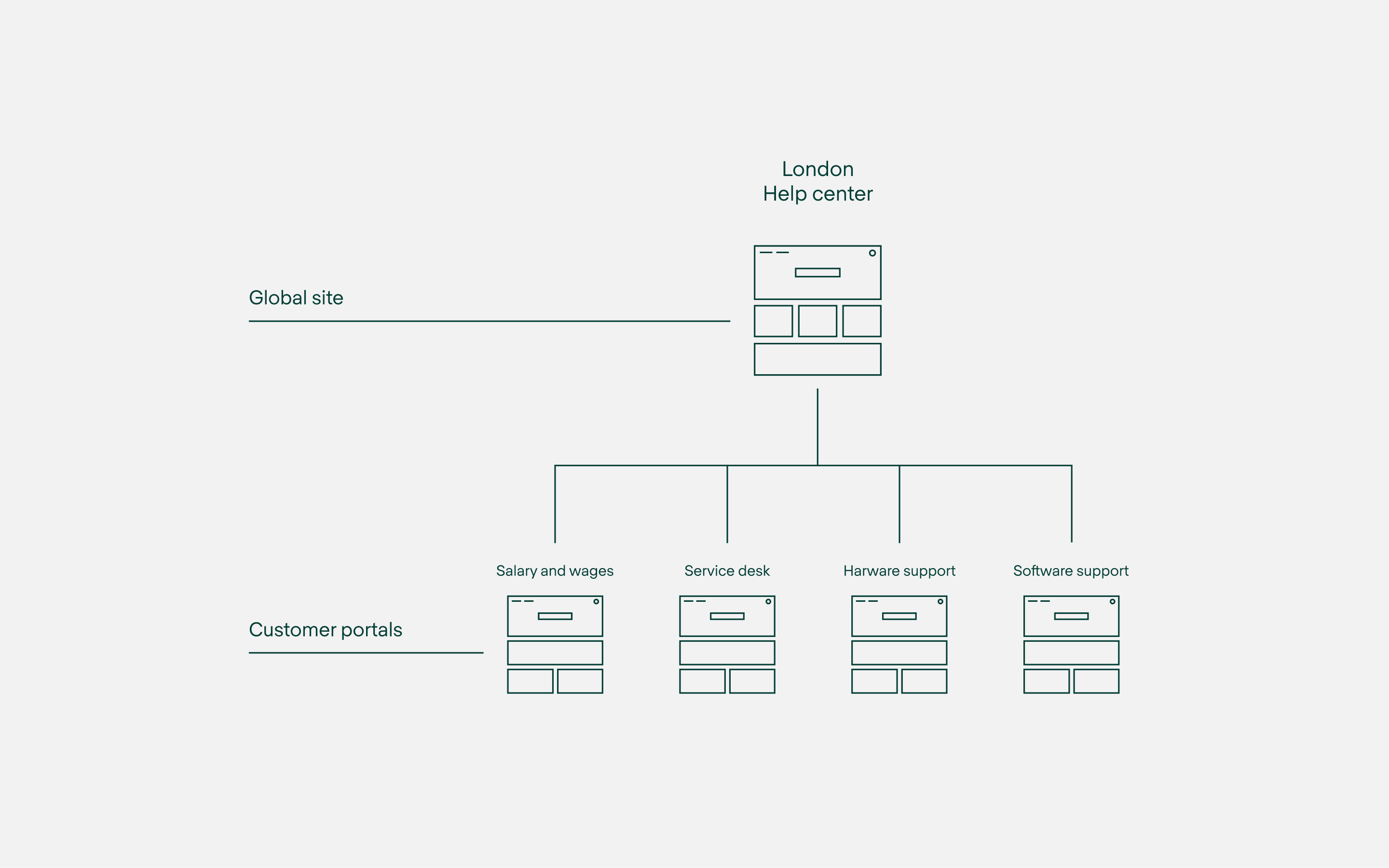
1. The simple (default) structure
Ideal for: Small IT/help operations.
This is the default structure when you first apply Refined Sites for Jira Service Management. If you simply want to have an engaging help center with a custom theme and themed customer portals beneath that, this is the structure to go for. Easy.
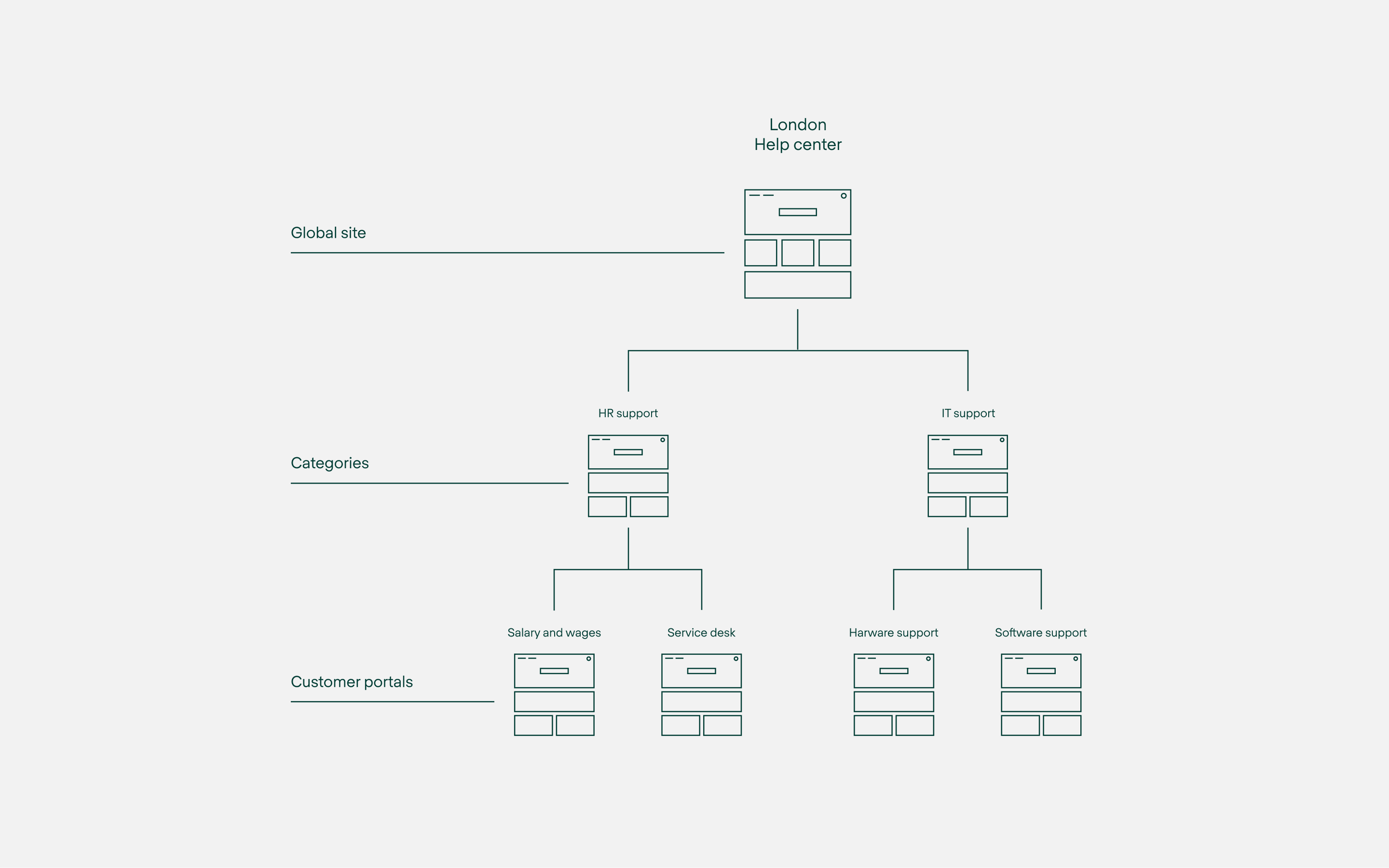
2. Customer portals organized into Categories
Ideal for: Those seeking an organized ITSM structure spanning several customer portals.
The next level up in the organizational hierarchy is to add Categories (Server/Data Center) or Refined Pages (Cloud). If you have a number of Jira Service Management projects that you want to group into one bucket, then this is the option for you.
Categories can be treated like landing pages from which to navigate to the respective customer portal. In this example above, we have a category for HR support and IT Support. The subsequent projects (customer portals) sit within the relevant Category. The admin can theme and customize the layout of a category home as well as the customer portals that sit within it.
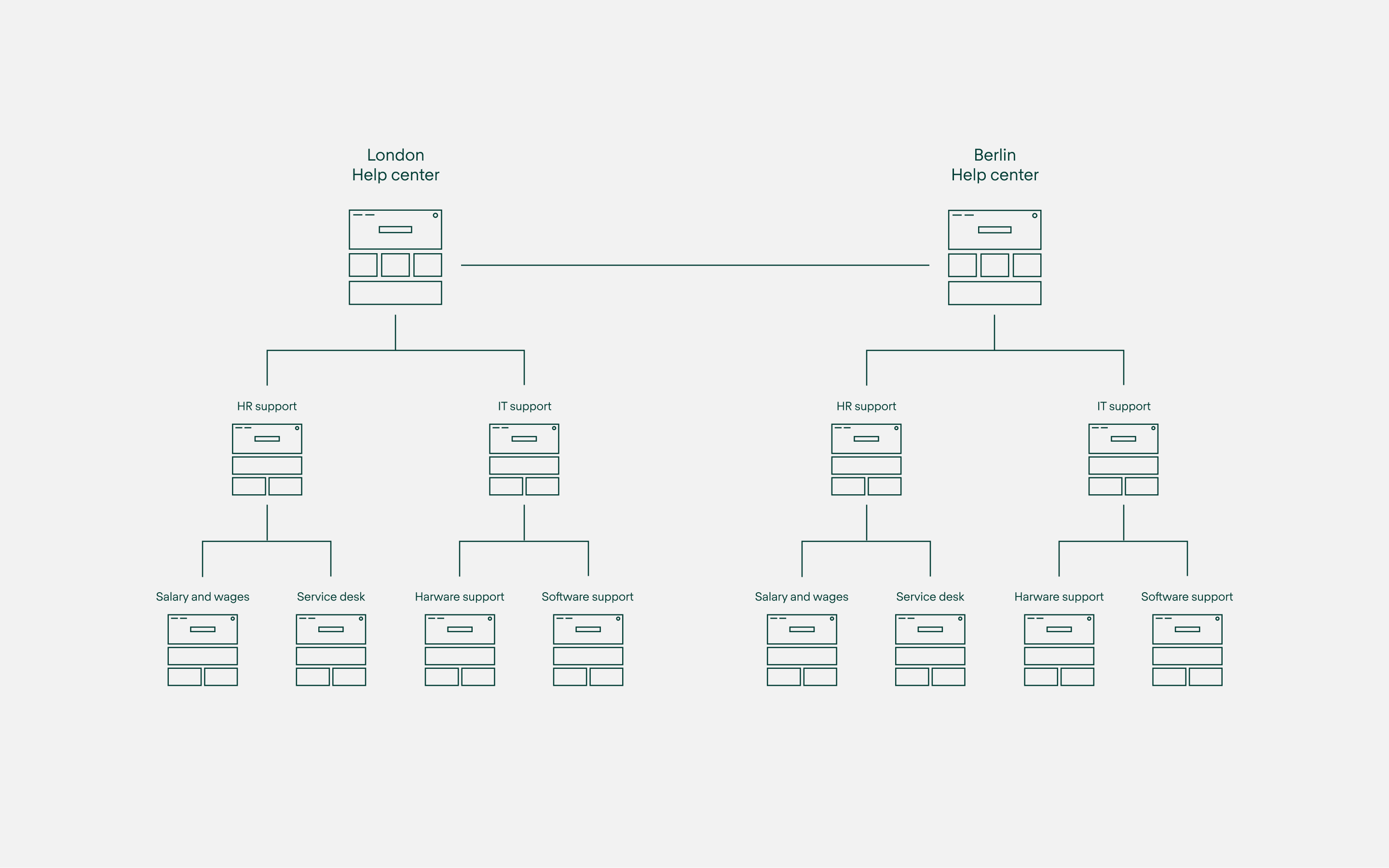
3. Multiple sites
Ideal for: Complex deployments with segmented service needs according to geographies, departments, and so on.
Generally speaking, larger operations may want to consider building out multiple Refined Sites with JSM content. This approach might be a fit if:
- You have a high volume of customer portals and you need to organize them
- You have multiple service locations and you want to separate them
- You want to scale Jira Service Management across divisions/departments/etc., and each would benefit from its own site
- You want to segment service needs with custom domains, such as support.acme.com and hr.acme.com
- You need a firewall between internal and external customers (more on this below)
In the example above, the team has multiple service locations and has chosen to deploy a London Help Center and a Berlin Help Center.
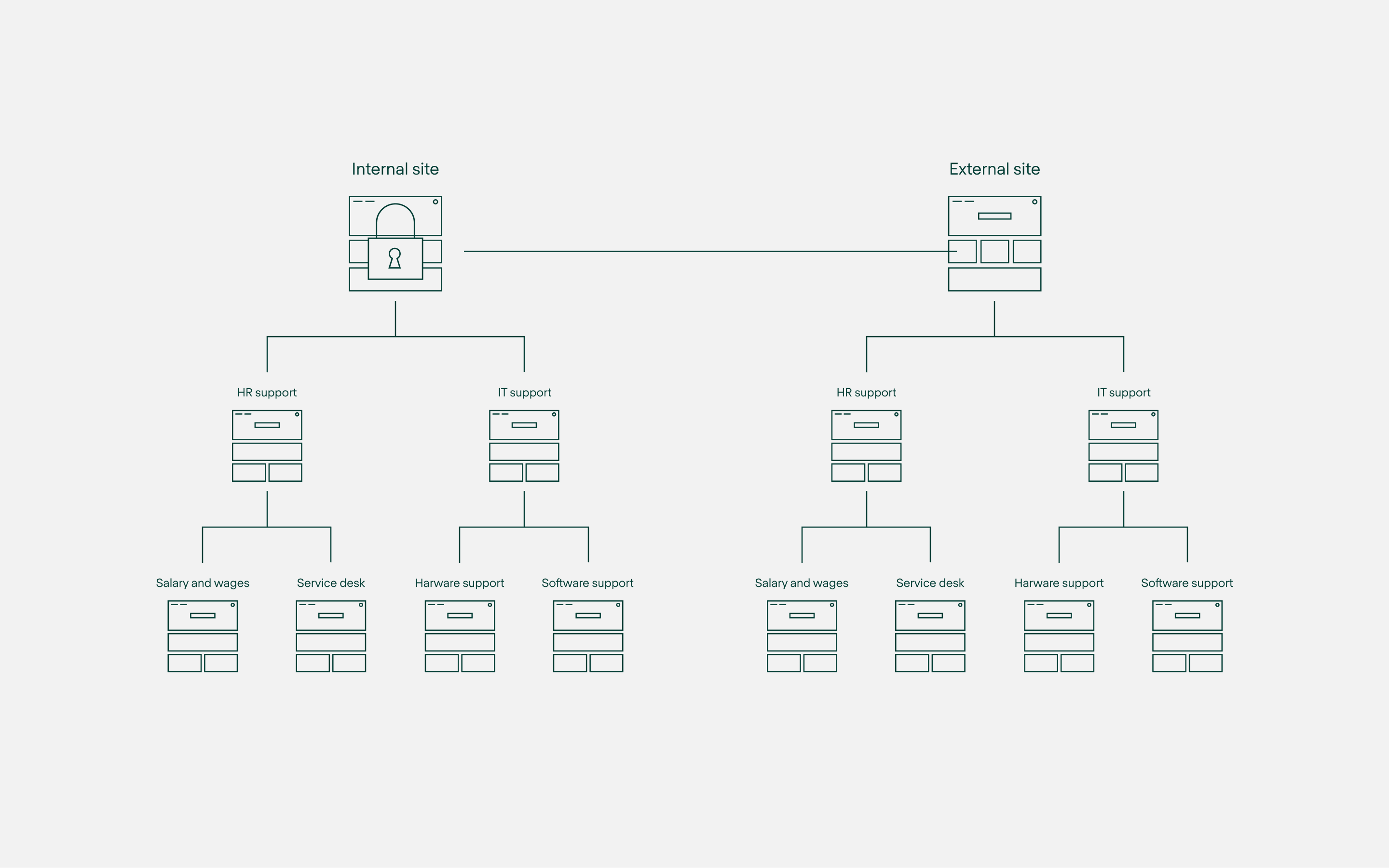
4. A combo of internal and external sites
Ideal for: Using the same JSM instance to support internal and external customers with separate sites.
Another way we see organizations using Sites is to have a mix of internal-facing and external-facing sites.
The structure is the same as the previous example, however the internal site has added View Permissions, allowing only a defined internal team to see and interact with the content. The external-facing site is available to a broader team or to the public.
Learn more about using View Permissions to define who sees what.
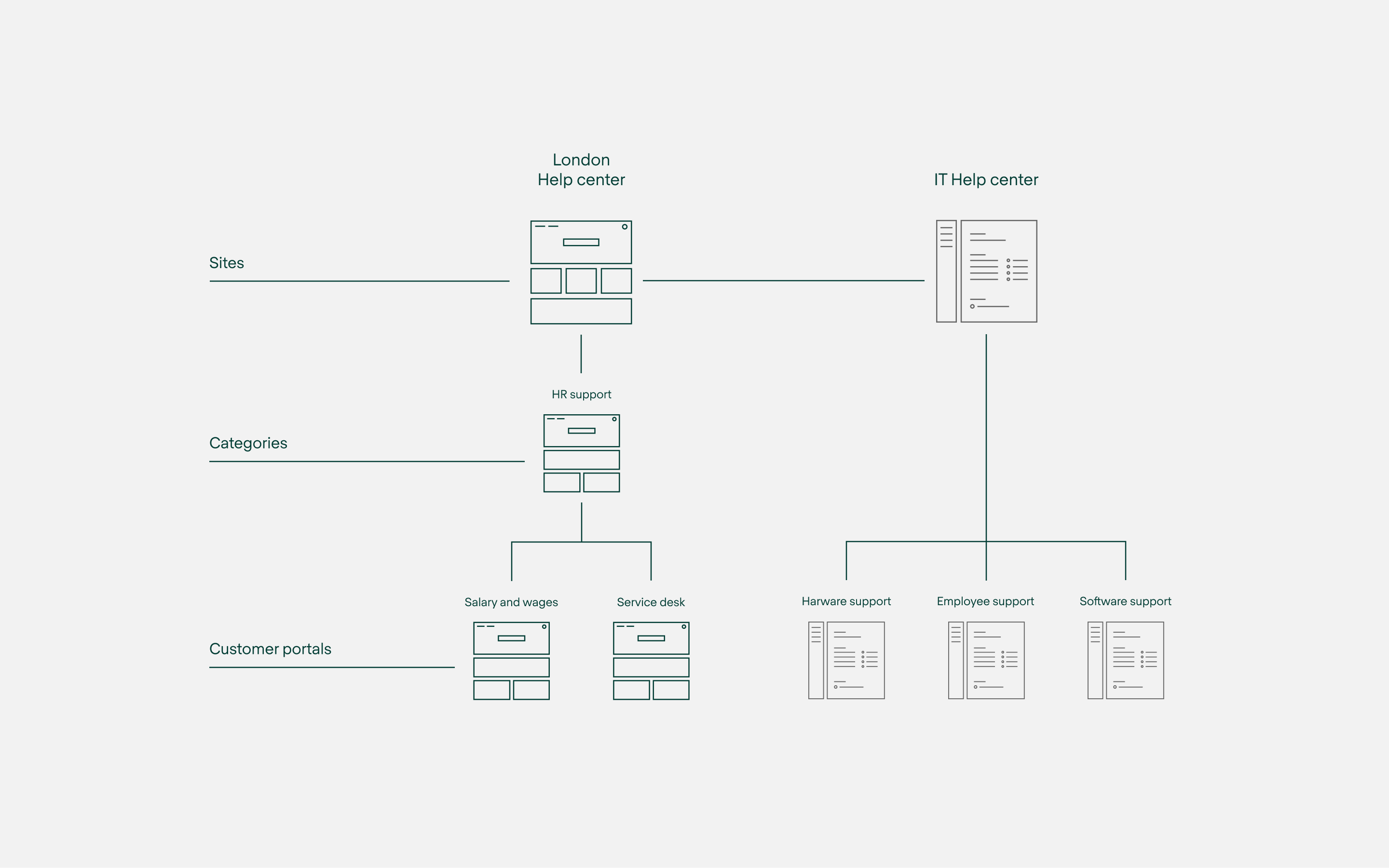
5. Mix themed and non-themed portals
Ideal for: Juggling teams with varying preferences for themed vs. non-themed portals.
Some teams request to have customer portals themed, while others maintain the original Jira Service Management look and feel. You can balance these preferences by placing non-themed portals within the default help center. Learn how to do this here.
Watch our site-building tutorial
Need help building out your ideal JSM structure? Go to our Help center to browse the documentation or contact our support team.
Try Refined free for 30 days on the Atlassian Marketplace.
Read more about
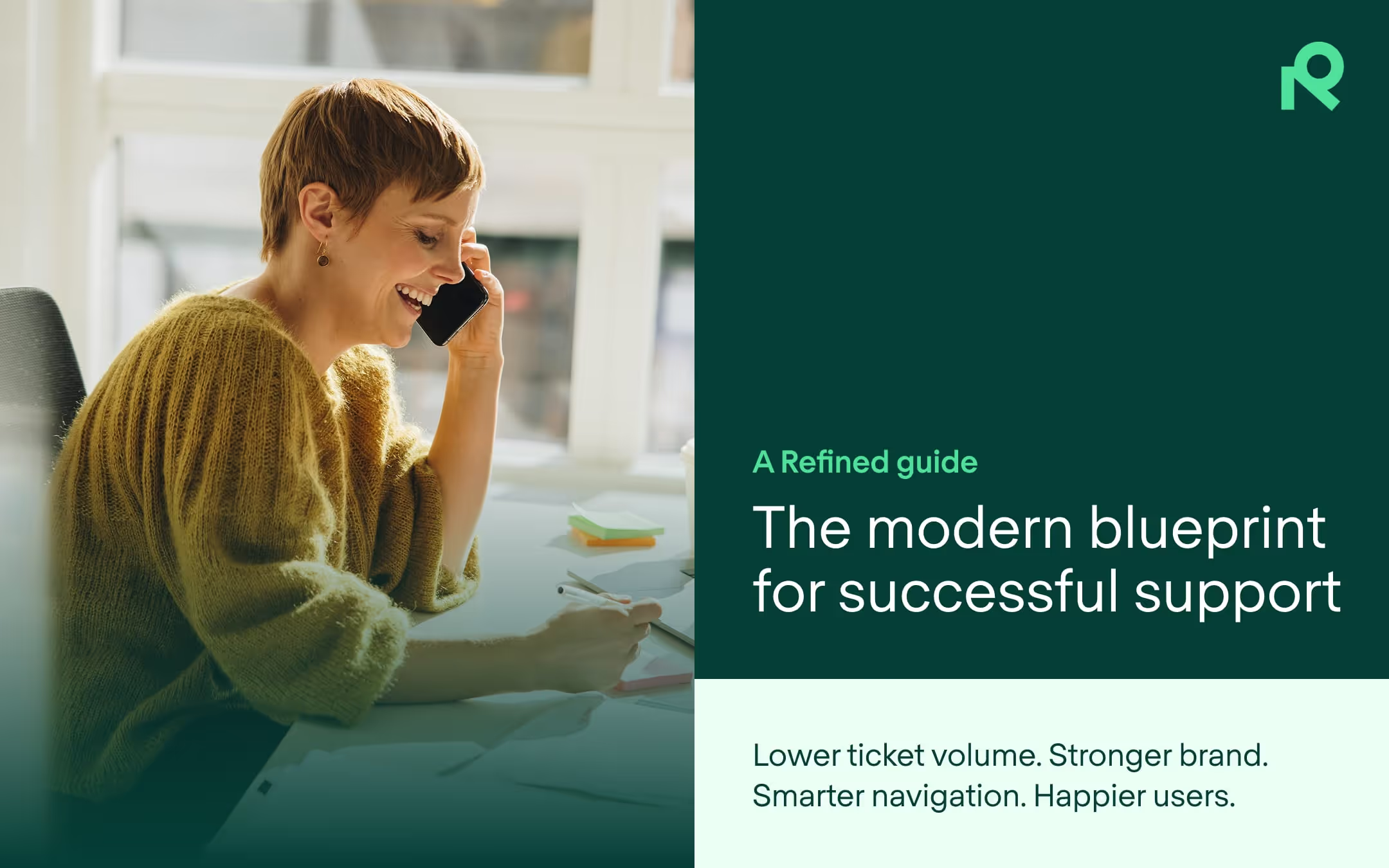
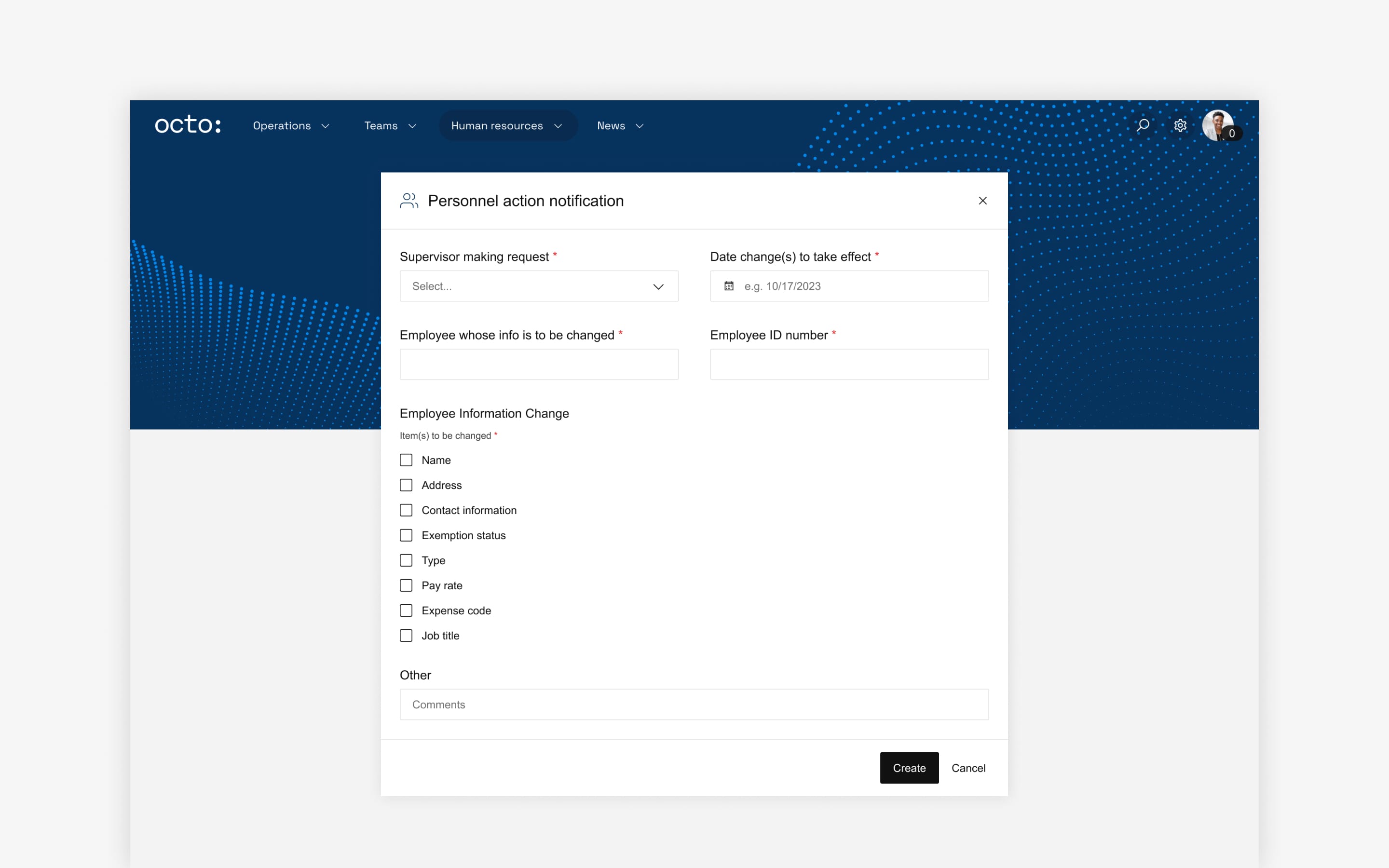
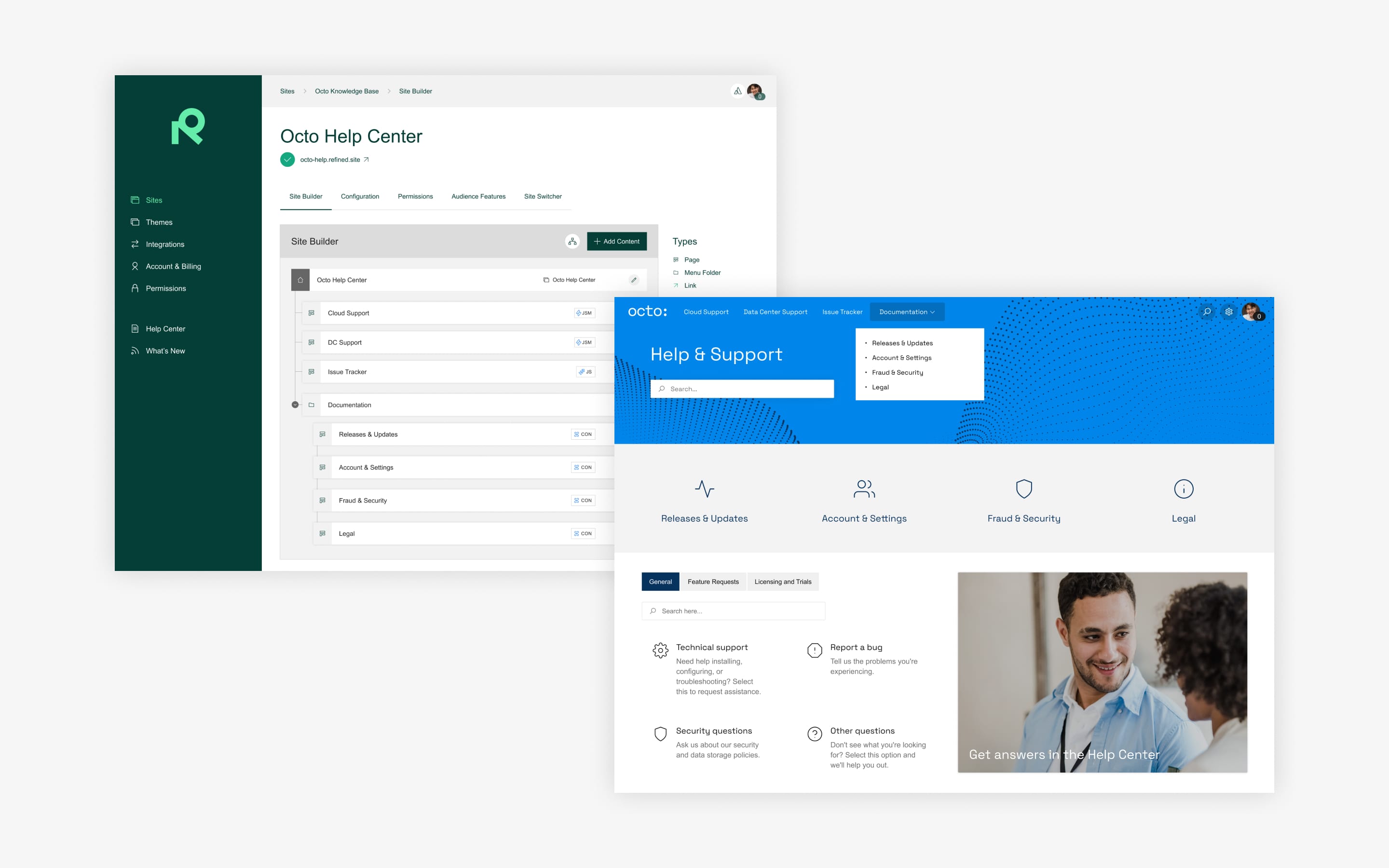
Try Refined free for 30 days




























