The 10 commandments of Confluence intranet success
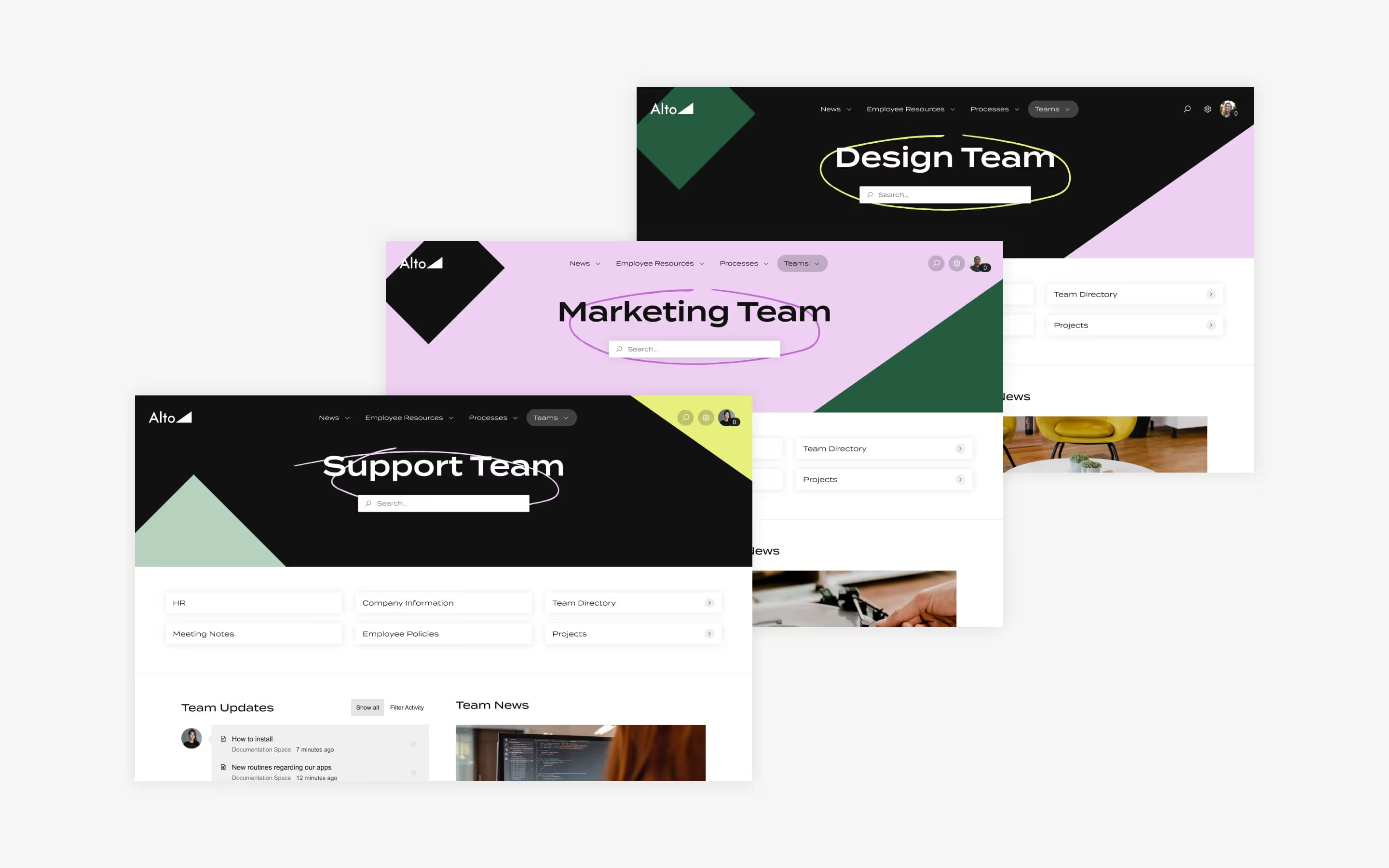
Don’t settle for good. Make your Confluence intranet great by organizing, customizing, personalizing, and all-around upgrading the user experience.
Connecting colleagues. Empowering teams with the information they need. Fostering collaboration.
Your Confluence intranet is designed to help you do all of that, which is crucial especially for today’s era of remote work. But, if you really want to win with Confluence, you’ll need to make sure you are fully leveraging its capabilities to create lasting value for your organization and your users.
The good news is that even if you’re newer to Confluence, you don’t need a ton of experience or an abundance of time to start making improvements. In fact, taking your Confluence intranet to the next level is a lot easier than you think, with these 10 simple steps.
1. Give every team and department a space
One of the best things you can do for your users is to establish order and organization inside Confluence. That starts with spaces.
Think of each space as a container: It’s where a group of pages and blog posts with related content—meeting notes, files, documentation and more—will ultimately live. Spaces should become the go-to destination for their respective team members who need to access key information, notes, documentation, and so on.
We recommend creating a space for literally everything that needs organizing now or later — and this handy guide should help you out.
Find everything you need to know about Confluence spaces here.
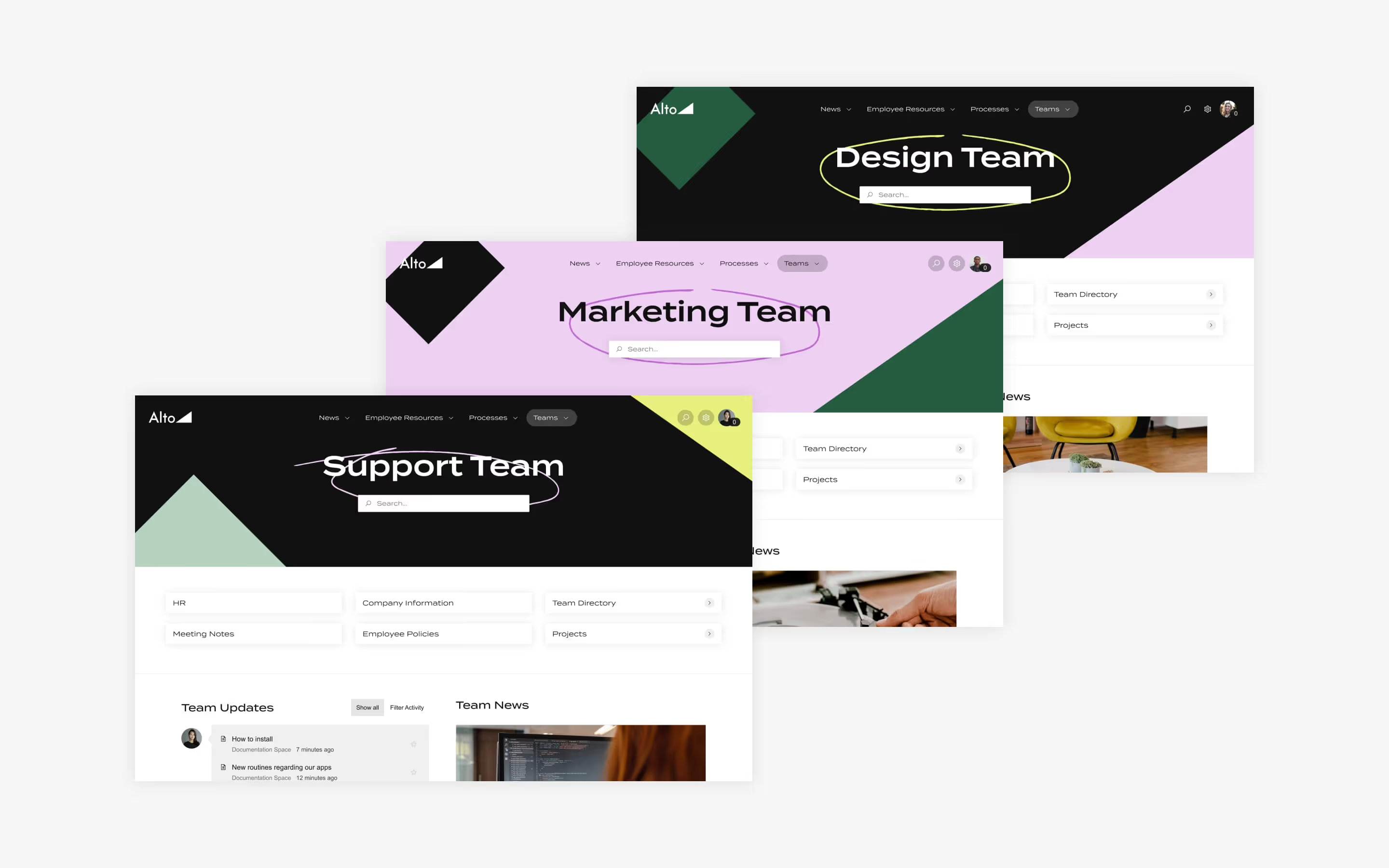
2. Create an extra layer of navigation with Refined Sites
Undoubtedly, your Confluence will balloon to comprise many, many pages. You’ll want to head off a mess by creating an organizational hierarchy. Refined Sites allows you to pick and choose which spaces to show on a separate website. In the site structure, create a hierarchy that shapes the site’s menu navigation including landing pages that help users navigate the site's content.
More help adding structure and organization to your Refined Sites intranet:
- Master structure and organization in Confluence with this guide to building a kickass Confluence with Refined Sites.
- Read our tips to develop a winning intranet content strategy.
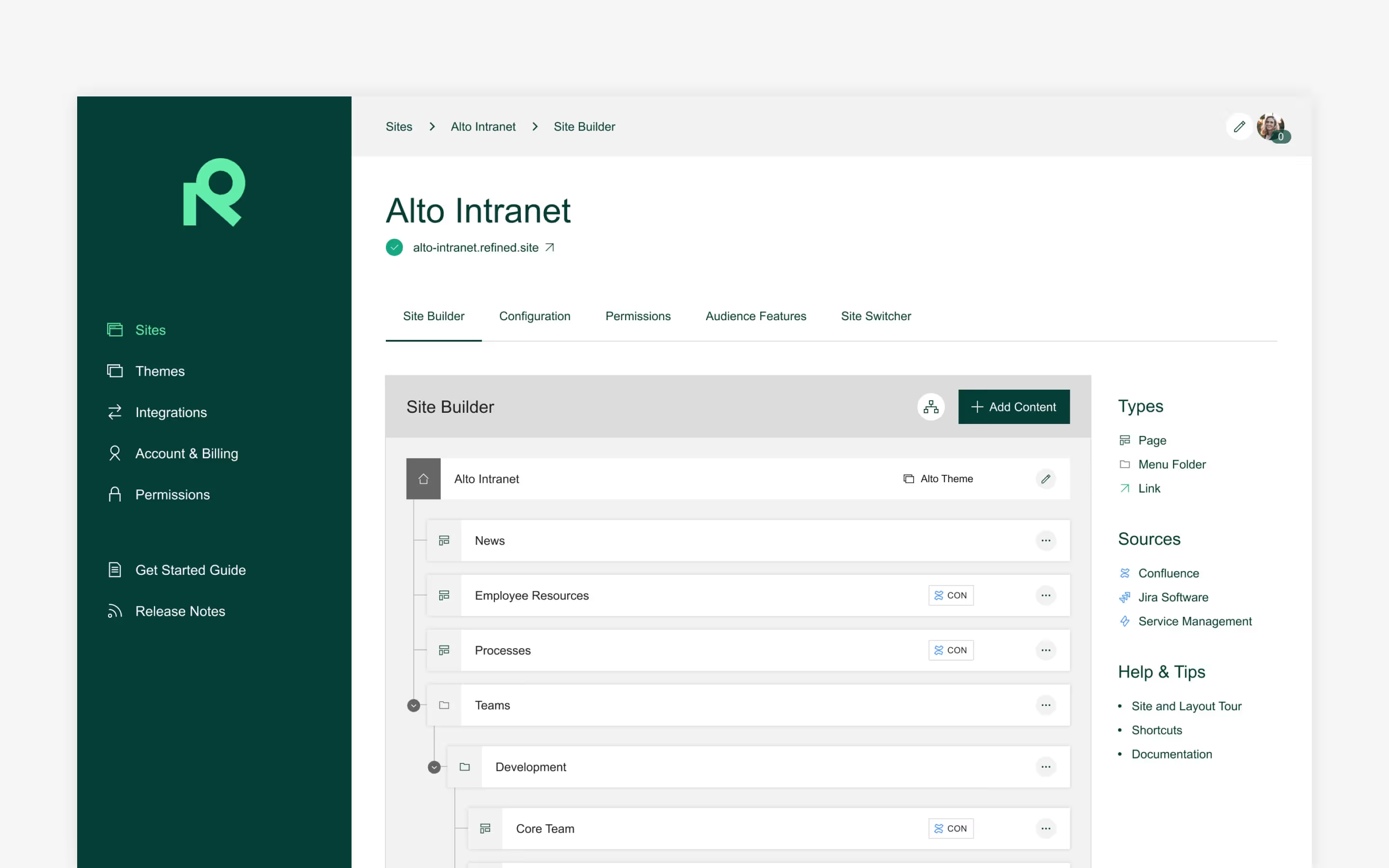
3. Implement a labelling structure
In order to keep your intranet nice and tidy, encourage — or require — content creators to label all content.
Labelling Confluence pages and attachments helps to keep pages organized, and makes them easier to group and find. If you’re working on those sales training pages, for instance, you can label them with keywords like “sales” and “training.” Labels can be added to content during editing, and anyone with the proper permissions is able to do it.
Using labels also makes it easy to find related pages: if you’re on a page that has a label on it, all you need to do to find other pages with that label is click on the label.
Get the full lowdown on how to use labels to keep pages organized here.
4. Separate news from everything else with dedicated blogs
Every Confluence space can have a dedicated blog, so whether it is an update on a company policy, a new addition to your team, or details on the firm’s latest marketing plans, timely information that you want to stand out for consumption may get more attention as a blog.
Sharing information in blog format also helps to cut down on the number of pages people have to search through when they’re looking for other content.
Check out everything you need to know to create blogs on Confluence here.
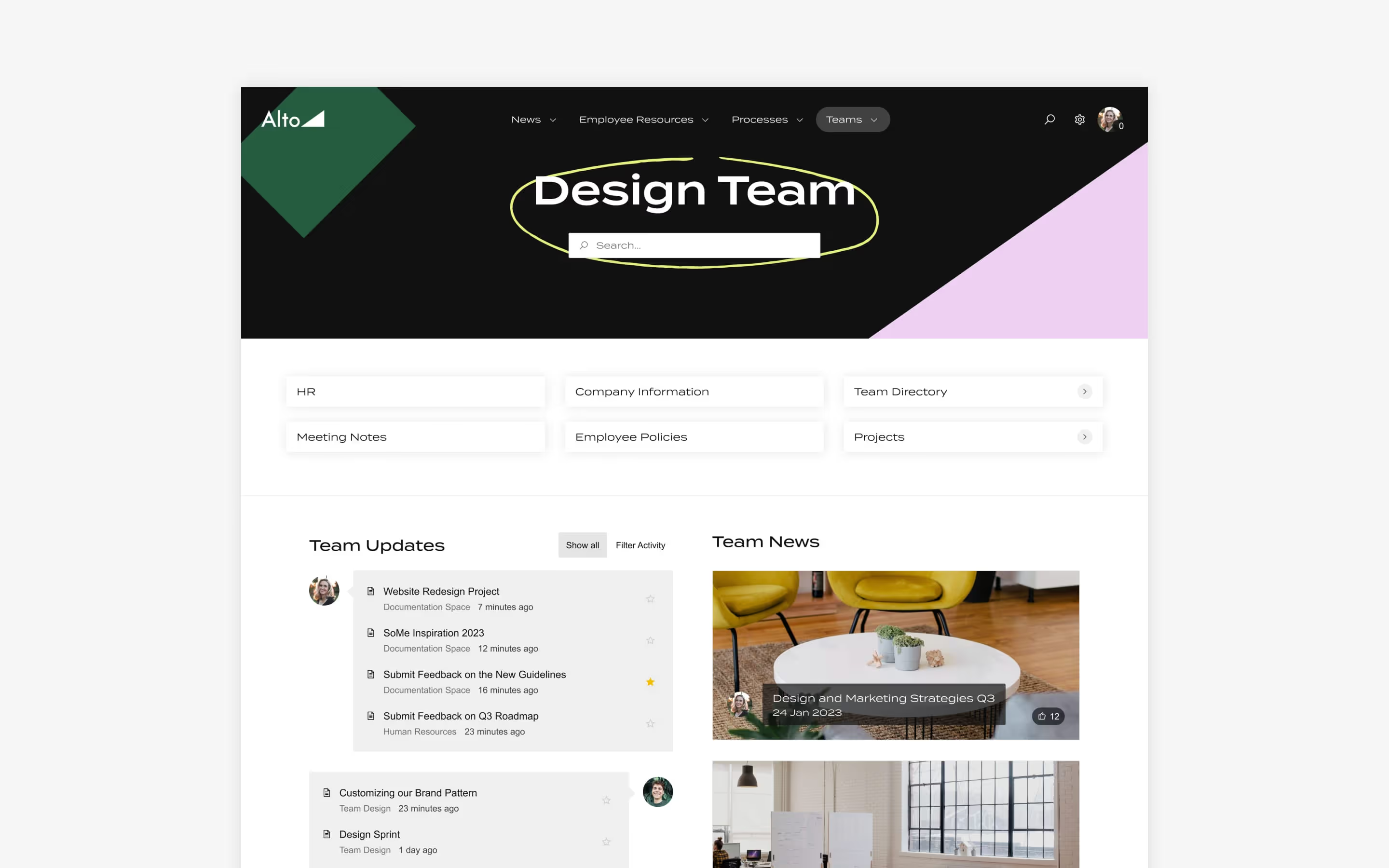
5. Personalize the user experience so even big intranets feel small and manageable
Make sure you're taking care to personalize the experience so that users feel welcome on the intranet, and can easily see and find what they need.
Set view permissions
If users come to the intranet and are bombarded with tons of irrelevant content, it’s not likely that they will stick around.
As a remedy, consider setting up view permissions, which define which users see what content, and where. You can use view permissions to hide or show sections of site and category homes.
View permissions offer a number of key benefits:
- For one, you can eliminate irrelevant content from the user’s view. The HR team probably doesn’t need to see sales playbooks. And the sales team won’t find much use in the benefits administration team’s meeting minutes.
- For another, view permissions can help you to manage sensitive documentation by limiting access. Think closely held information about personnel, future business plans or intellectual property.
A word of caution: bear in mind that being overly restrictive might prevent your intranet from being the highly collaborative and engaging tool you want it to be. If the HR team can’t see the sales team’s space at all, and vice versa, for example, then you run the risk of reinforcing functional silos.
Add text variables
Another way to personalize the Confluence user experience: add context-aware text variables to make the content of landing page modules dynamic. For example, welcome a user to an intranet by name with the $username text variable.
See the full list of text variables available on Refined Sites here.
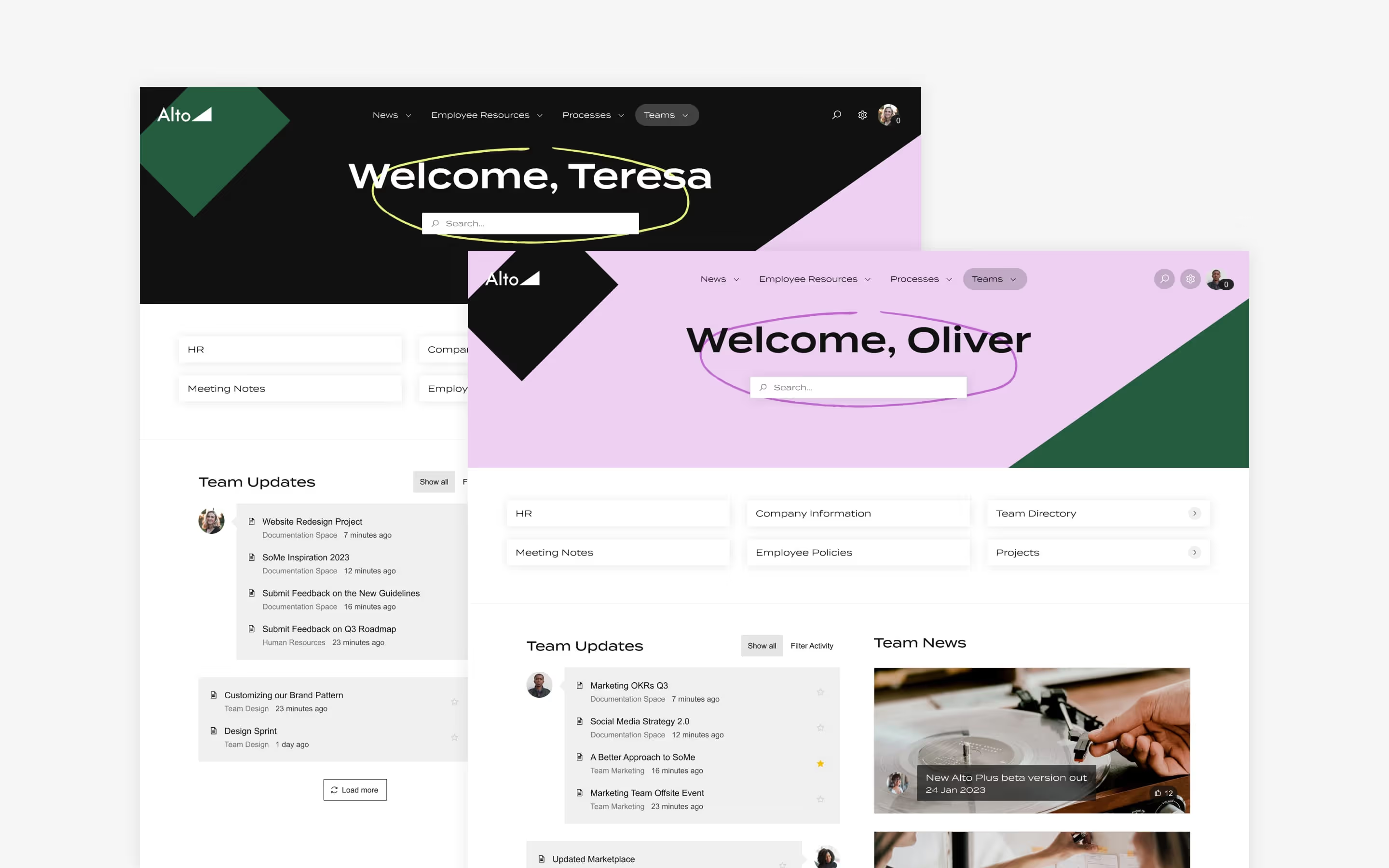
6. Develop a process for archiving old and outdated content
Okay, this one might not seem like much of a priority if you’re just getting started with Refined Sites for Confluence. But this step is going to make a major difference to the long-term value of your intranet, while streamlining maintenance as content starts to pile up.
Starting the process is literally as simple as creating a parent page called “Archived”(and perhaps restricting permissions). Then, you’ll want to implement regularly scheduled audits to move old content there. To keep this process objective, consider establishing a fixed age threshold for archives—anything that’s been up and unchanged for 12 or 18 months, for example.
For additional guidance, check out the Atlassian documentation around archiving content on Confluence cloud.
7. Delegate content ownership
Delegating ownership of different sections of your intranet to stakeholders within your company not only makes sense for ensuring robust and relevant content creation, but it’s also a huge help when it comes to keeping the site up to date and clutter-free.
If you think of your intranet as a content garden, and you understand that it routinely needs tending to, it’s not hard to see why you might want to enlist multiple “gardeners” to help out with the effort. The best practice here is to tap knowledgeable people from your organization’s various business teams to oversee content-management tasks on their specific pages or areas within the intranet.
When using Refined Sites for Confluence, you can delegate admin rights to any user in your Atlassian organization, regardless of their Atlassian permissions. Admins can then create and manage sites, manage custom domain subscriptions, add or remove other Refined Admin users, manage themes, and so on.

8. Optimize the search experience
There are few things in life more frustrating than not being able to find what you need. That’s the case when it comes to your intranet, too. You’re not providing users a value-added intranet experience if they have to jump through hoops to find what they’re looking for.
Here are a few things that can help:
- Establish naming conventions to prevent duplicate page/space names. Making sure multiple pages don’t have the same name is key. Also important is giving pages a name that is intuitive and user-friendly. Think about what people might call a page when they’re searching for it and use that to guide your naming decisions.
- Use Refined Sites to improve the search experience. Refined Sites’ search breaks results out into categories visually for clear and actionable results.
- Add search modules on landing pages in Refined Sites. Giving users as many places as possible to do a search will make it easier for them to find what they’re looking for, no matter where they are on your intranet.

9. Build landing pages to improve the navigation experience
Confluence is a great tool, but there are ways to improve users’ ability to locate key information via the appearance of the interface itself. Using Refined Sites, you can turn your intranet into a site that looks and feels like the typical consumer website your users are used to navigating every day.
Consider:
- Turning the most frequently accessed content into a collection of links on landing pages, including the site home.
- Adding icons, cards, or buttons to help users access must-know, timely information — say, an open enrolment announcement for benefits next year on the HR section of your intranet. These are can’t-miss modules that are sure to grab users’ attention.
- Tracking analytics over time and keeping layouts fresh with pathways to the most relevant content.
Find out more about how to customize landing pages in Refined Sites here.
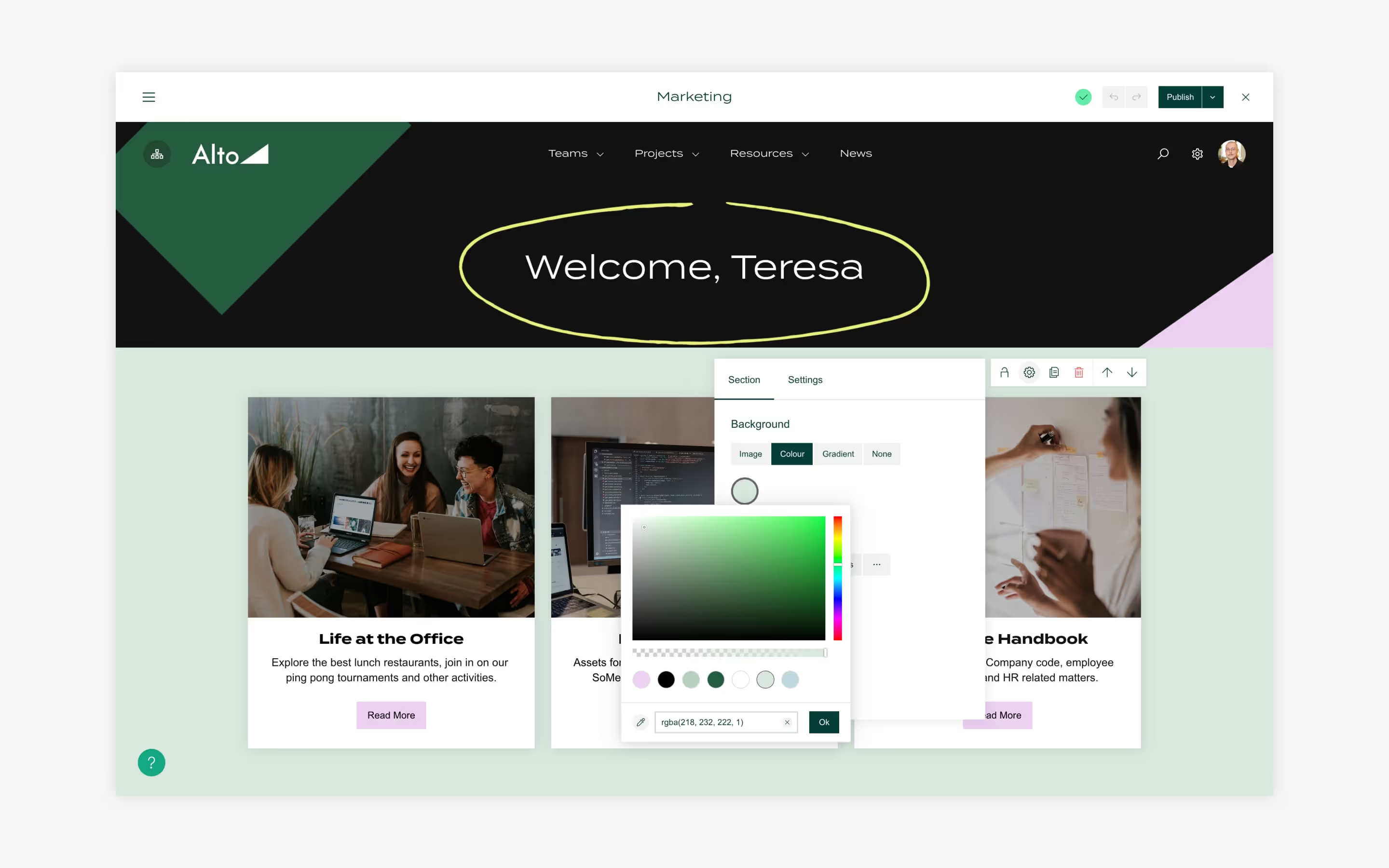
10. Add a theme
Theming Confluence is the fastest way to establish continuity between your intranet and your brand identity. As a bonus, theming can improve the user experience and impart a favorable impression on visitors.
Changing themes from time to time—say to reflect a certain season or to show off new corporate branding—also helps to keep the site fresh and serves as a visual reminder to users that the intranet is a living, breathing entity where there’s always something new.
Themes are easy to set up and can be used on different levels of your Refined site. For instance, you can apply a theme to the entire site or only to specific landing pages and sub-pages.
Get the hang of theming your Confluence with step-by-step guidance here.
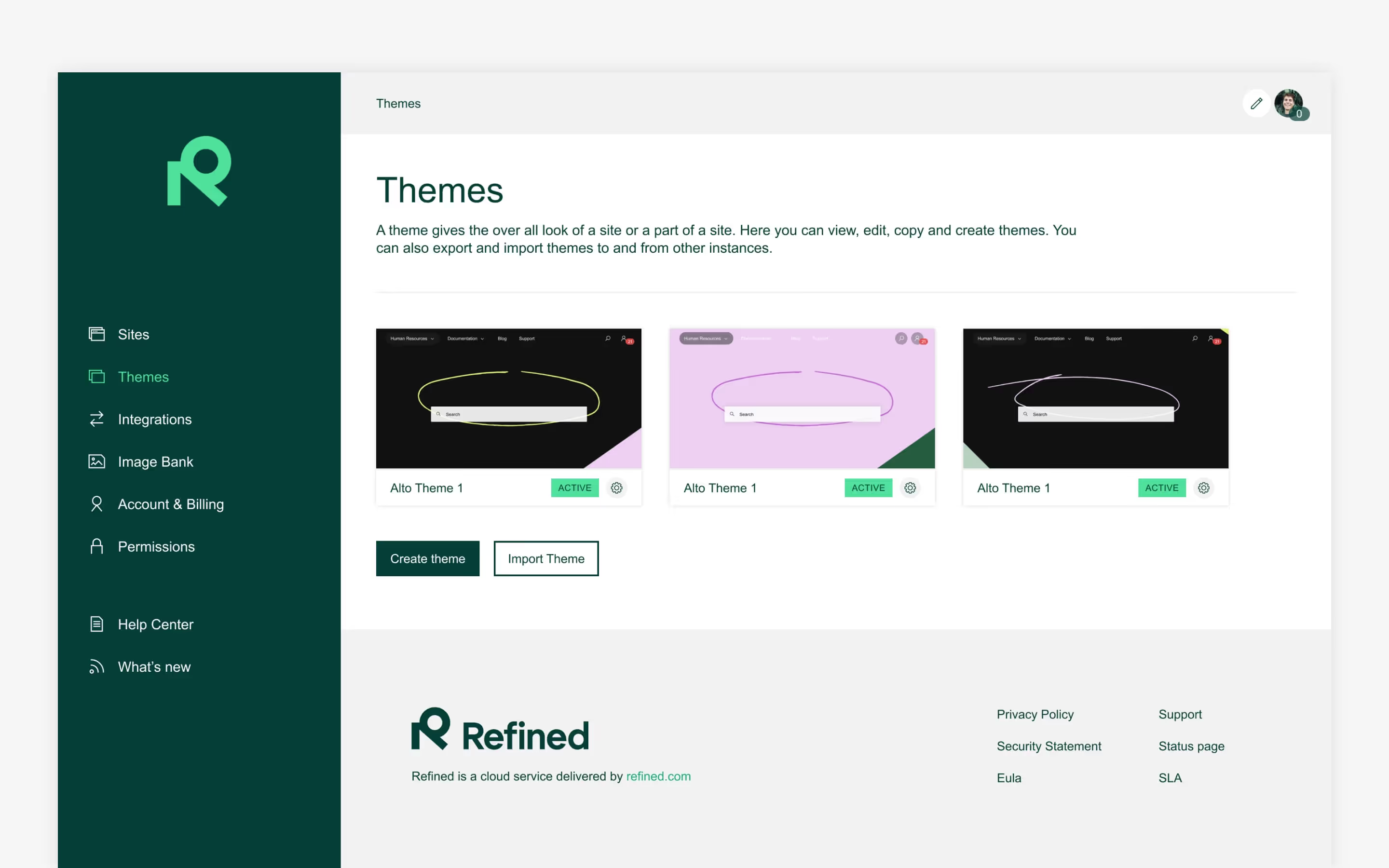
Try Refined Sites for Confluence for free for 30 days on the Atlassian Marketplace.
Journalist-turned-business storyteller Amy Roach is a veteran writer and editor who has contributed to many lifestyle, family, business, trade, and educational publications. Most recently, she served as Managing Editor for New York-based Today Media, a regional magazine group publishing award-winning luxury lifestyle and business magazines. Currently, she runs her own boutique writing firm, providing content, copywriting, and communications services to a wide range of businesses.
Read more about
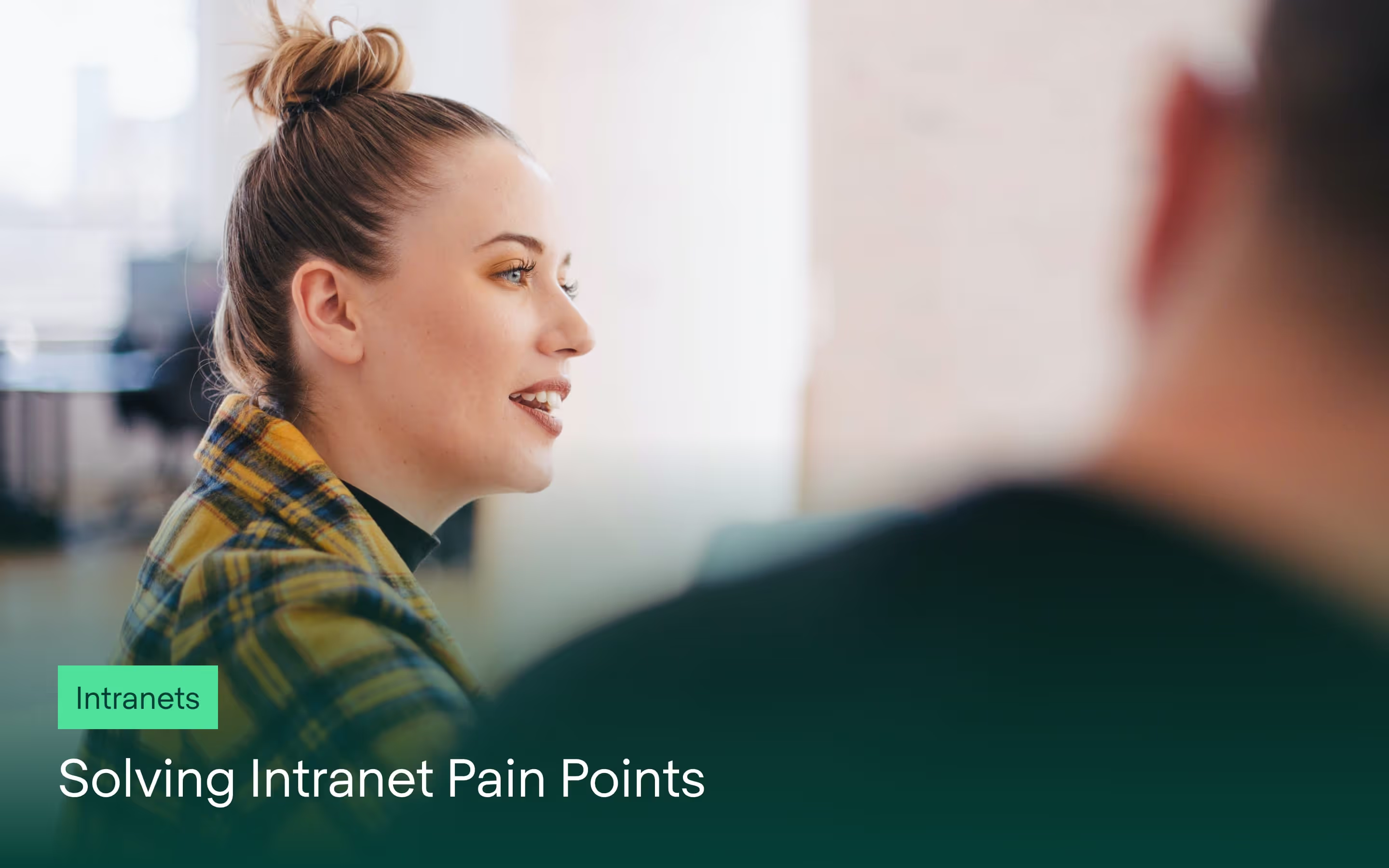
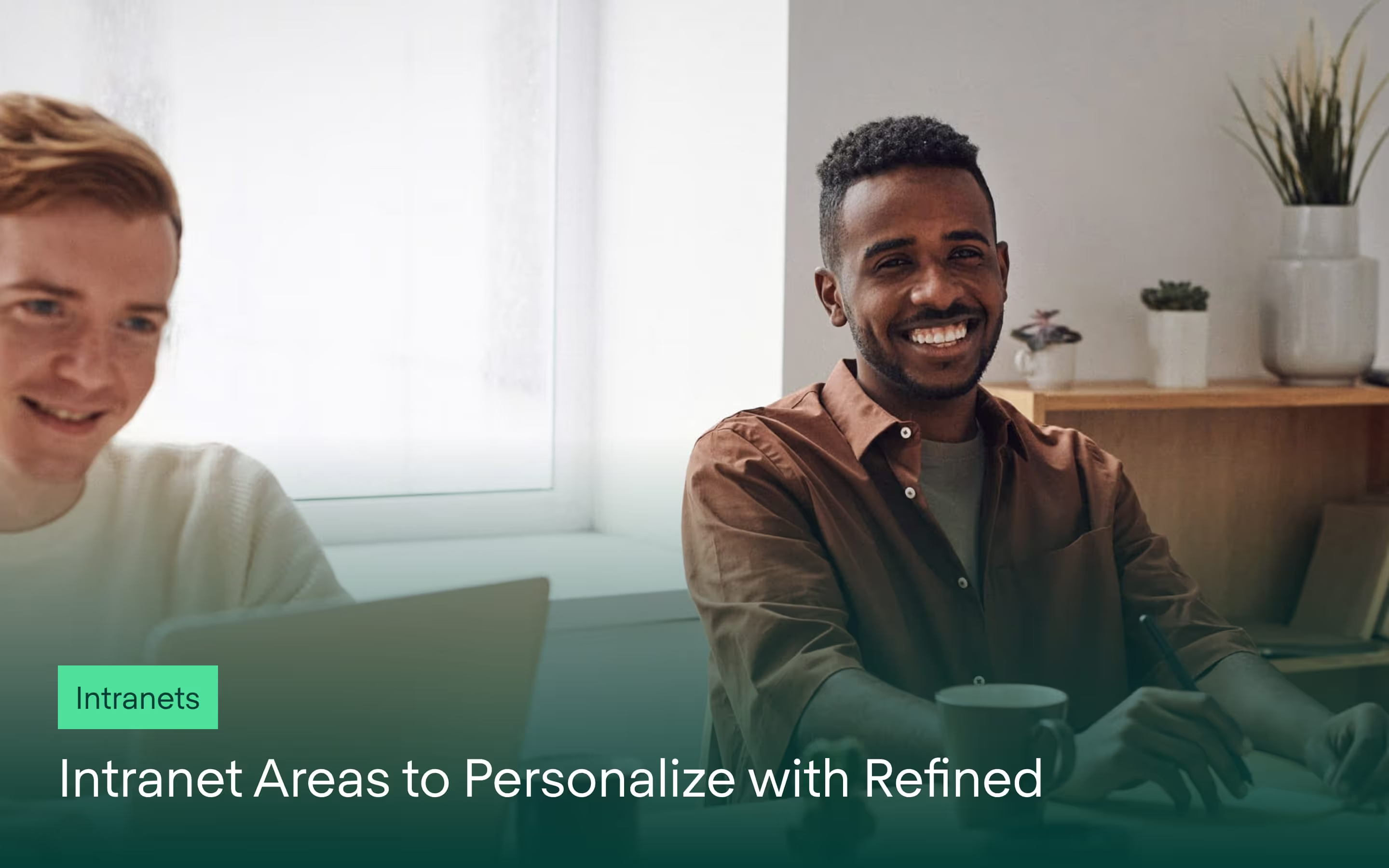
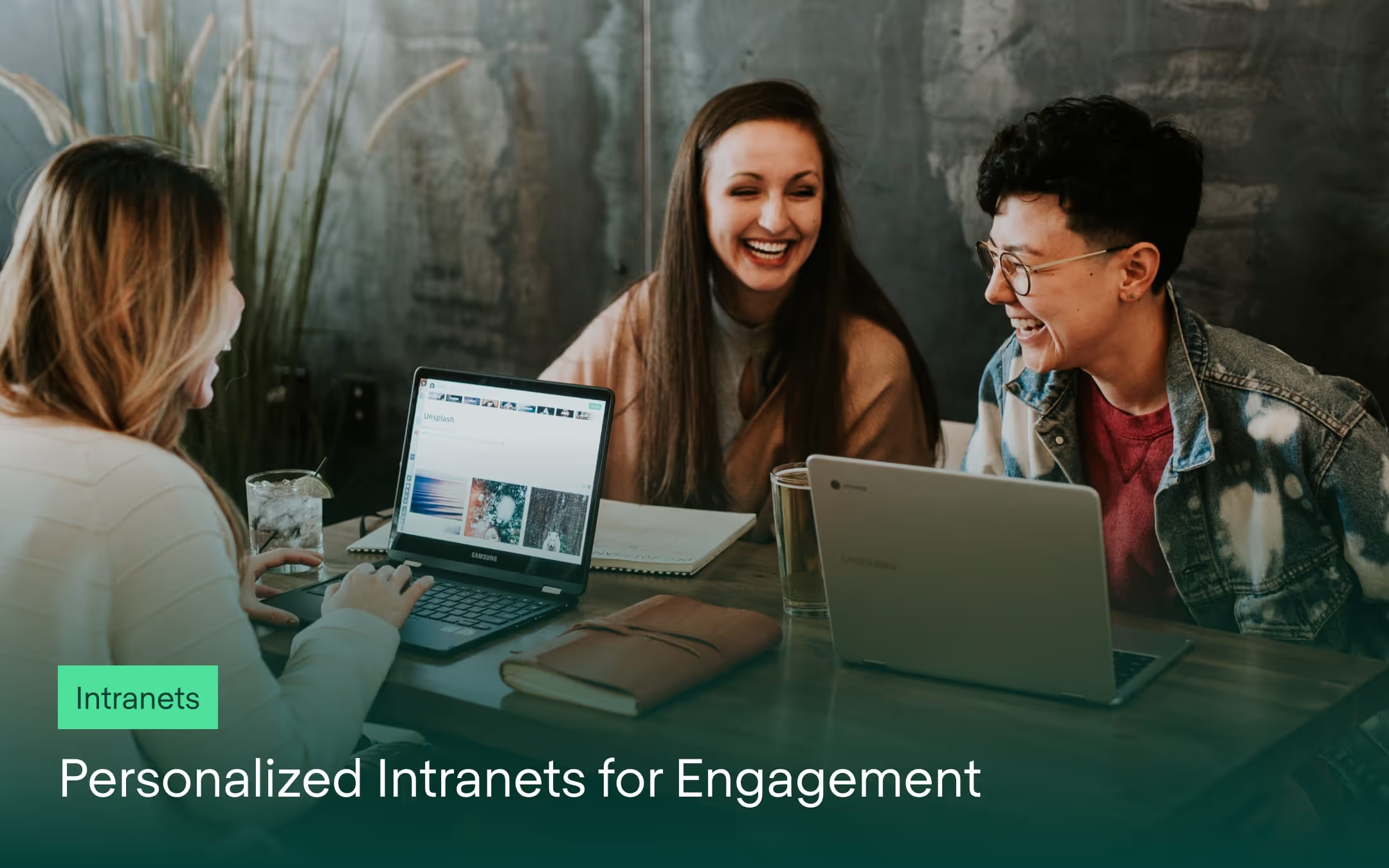
Try Refined free for 30 days
























